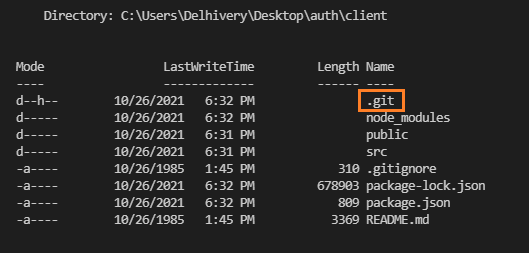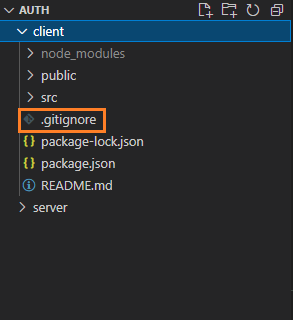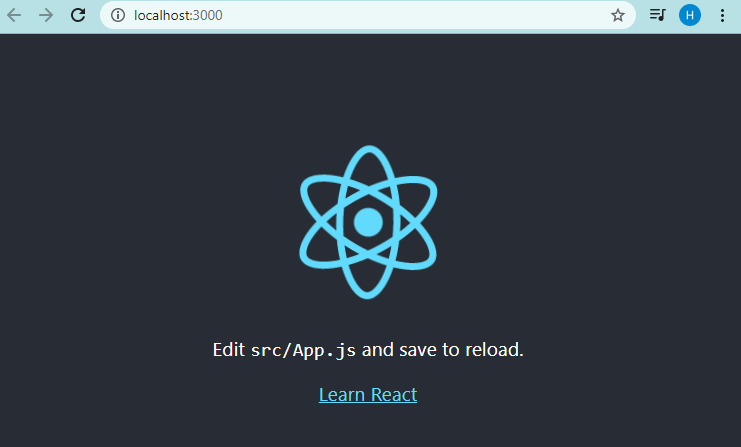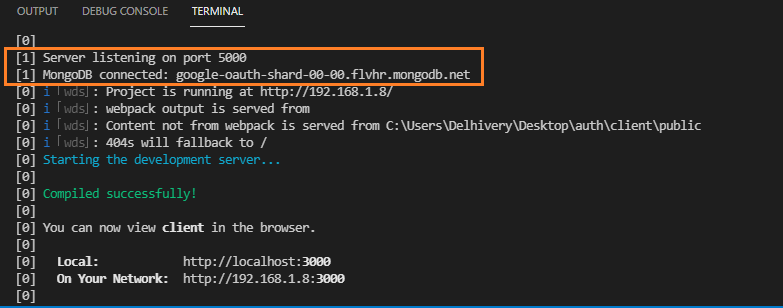Implement User Authentication and Authorization in a MERN Stack Application - Part-2
By Hemanta Sundaray on 2021-10-26
This blog post is part of a series. You must complete part-1 before continuing here.
Create a folder named auth and open it in Visual Studio Code.
Inside auth, create a React project called client.
PS C:\Users\Delhivery\Desktop\auth> npx create-react-app clientNext, inside auth, create a folder named server.
PS C:\Users\Delhivery\Desktop\auth> mkdir serverCurrently, we have two folders - client and server - inside auth. What’s more, create-react-app has already initialized the client folder as a Git repository by default.
cd into the client folder and you can see the .git sub-folder (hidden) using the following command:
PS C:\Users\Delhivery\Desktop\auth\client> ls -FoNotice that we have a .gitignore file inside the client folder.
We are building a full-stack application, so we will initialize the auth folder as a Git repository, not the client folder. Uninitialize the client folder by removing the .git sub-folder using the following command:
PS C:\Users\Delhivery\Desktop\auth\client> rm ./.git -ForceAfter executing the command above, you will receive the following prompt:
Confirm
The item at C:\Users\Delhivery\Desktop\auth\client\.git has children and the Recurse parameter was not specified. If you continue, all
children will be removed with the item. Are you sure you want to continue?
[Y] Yes [A] Yes to All [N] No [L] No to All [S] Suspend [?] Help (default is "Y"): YType Y and hit enter. This will remove the .git sub-directory.
Next, move the .gitignore file from the client folder to the auth folder.
Inside the .gitignore file, change /node_modules to **/node_modules. This will ensure that the node_modules folder in the current folder and all the sub-folders will be ignored.
# See https://help.github.com/articles/ignoring-files/ for more about ignoring files.
# dependencies
**/node_modules
/.pnp
.pnp.js
# testing
/coverage
# production
/build
# misc
.DS_Store
.env.local
.env.development.local
.env.test.local
.env.production.local
npm-debug.log*
yarn-debug.log*
yarn-error.log*Now, we will generate a package.json file inside the auth folder using the following command:
PS C:\Users\Delhivery\Desktop\auth> npm init -yWe will also initialize the auth folder as a Git repository.
PS C:\Users\Delhivery\Desktop\auth> git init
Initialized empty Git repository in C:/Users/Delhivery/Desktop/auth/.git/Our application structure is now ready.
Next, we will install all the libraries that we need for our application.
cd into the client folder and install the following libraries:
PS C:\Users\Delhivery\Desktop\auth\client> npm i react-router-dom @reduxjs/toolkit react-redux axios formik yup bootstrap http-proxy-middlewareNext, cd into the auth folder and install the following libraries:
PS C:\Users\Delhivery\Desktop\auth> npm i express mongoose concurrently jsonwebtoken bcryptjs dotenv express-async-handlerNow, we will install the nodemon library as a development dependency.
PS C:\Users\Delhivery\Desktop\auth> npm i nodemon --save-devNext, update the package.json file as shown below:
{
"name": "auth",
"version": "1.0.0",
"description": "",
"main": "index.js",
"scripts": {
"client": "npm run start --prefix client",
"server": "nodemon server/index.js",
"dev": "concurrently \"npm run client\" \"npm run server\""
},
"keywords": [],
"author": "",
"license": "ISC",
"dependencies": {
"bcryptjs": "^2.4.3",
"concurrently": "^6.3.0",
"dotenv": "^10.0.0",
"express": "^4.17.1",
"express-async-handler": "^1.2.0",
"jsonwebtoken": "^8.5.1",
"mongoose": "^6.0.12"
},
"devDependencies": {
"nodemon": "^2.0.14"
}
}Setting up a web server using Express
Inside the server folder, create a file named index.js and paste the following code snippet:
const express = require("express");
const connectDB = require("./config/db");
const dotenv = require("dotenv");
dotenv.config();
connectDB();
const app = express();
app.use(express.json());
const PORT = process.env.PORT || 5000;
app.listen(PORT, () => {
console.log(`Server listening on port ${PORT}`);
});Create a .env file in the auth folder. In the .env file, paste the connection string that you copied from MongoDB Atlas as the value of the key MONGO_URI.
MONGO_URI=mongodb+srv://sundaray:<password>@sandbox.y8blv.mongodb.net/myFirstDatabase?retryWrites=true&w=majorityReplace <password> with the password that you have set for the database user and replace myFirstDatabase with the name of your database.
Learn how to create a free MongoDB Atlas account and find the connection string in my blog post here and here respectively.
Also, add the PORT environment variable in the .env file.
PORT=5000
MONGO_URI=mongodb+srv://sundaray:<password>@sandbox.y8blv.mongodb.net/myFirstDatabase?retryWrites=true&w=majorityWe don’t want to expose the secret environment variables contained inside the .env file to the outside world. So, we will add the .env file in the .gitignore file.
# See https://help.github.com/articles/ignoring-files/ for more about ignoring files.
# dependencies
**/node_modules
/.pnp
.pnp.js
# testing
/coverage
# production
/build
# misc
.env
.DS_Store
.env.local
.env.development.local
.env.test.local
.env.production.local
npm-debug.log*
yarn-debug.log*
yarn-error.log*Connecting to MongoDB
Inside the server folder, create a folder named config and inside the config folder, create a file named db.js.
const mongoose = require("mongoose");
const dotenv = require("dotenv");
dotenv.config();
const connectDB = async () => {
try {
const conn = await mongoose.connect(process.env.MONGO_URI, {
useNewUrlParser: true,
useUnifiedTopology: true,
});
console.log(`MongoDB connected: ${conn.connection.host}`);
} catch (error) {
console.error(`Error: ${error.message}`);
process.exit(1);
}
};
module.exports = connectDB;Now, let’s start both of our servers (the server created by create-react-app and the Express server) using the following command:
PS C:\Users\Delhivery\Desktop\auth> npm run devContinue to part-3