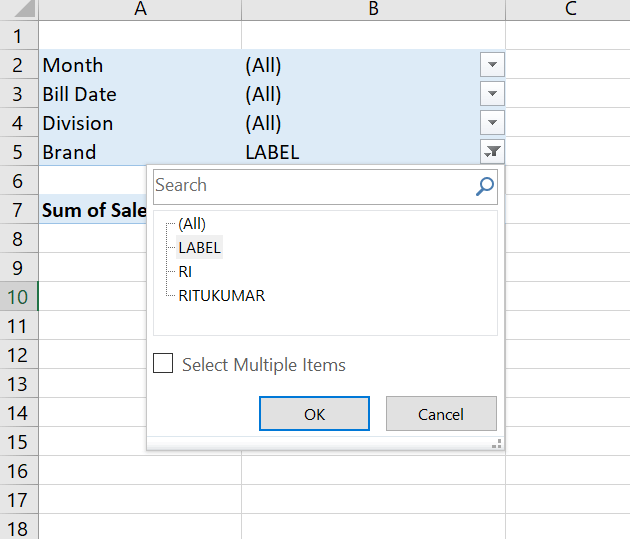Filtering Two or More Pivot Items in a Pivot Field Using VBA
By Hemanta Sundaray on 2022-04-20
In the PivotTable below, we have a page field named Brand.
Let’s say we want to make only the LABEL & RITUKUMAR pivot items visible.
Using VBA, we can achieve this in 2 steps:
- Make sure all the pivot items of the
BRANDpivot field are visible. - Loop through & keep only the
LABEL&RITUKUMARpivot items visible.
Sub Select_Item()
Dim PT As PivotTable
Set PT = ActiveSheet.PivotTables(1)
For Each PivItem In _
PT.PivotFields("Brand").PivotItems
PivItem.Visible = True
Next PivItem
For Each PivItem In _
PT.PivotFields("Brand").PivotItems
Select Case PivItem.Name
Case "LABEL", _
"RITUKUMAR"
PivItem.Visible = True
Case Else
PivItem.Visible = False
End Select
Next PivItem
End SubWe can also make all the pivot items of the Brand pivot field visible using the ClearAllFilters method.
Calling this method deletes all filters currently applied to the PivotField. This includes deleting all filters from the PivotFilters collection of the PivotField and removing any manual filtering applied to the PivotField as well.
So, we can rewrite the code block above as shown below:
Sub Select_Item()
Dim PT As PivotTable
Set PT = ActiveSheet.PivotTables(1)
PT.PivotFields("Brand").ClearAllFilters
For Each PivItem In _
PT.PivotFields("Brand").PivotItems
Select Case PivItem.Name
Case "LABEL", _
"RITUKUMAR"
PivItem.Visible = True
Case Else
PivItem.Visible = False
End Select
Next PivItem
End Sub