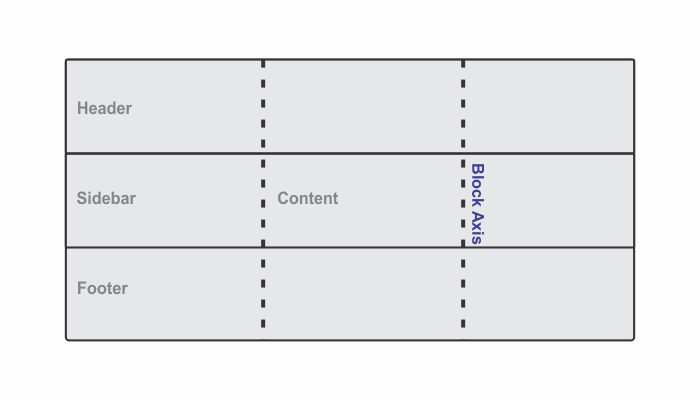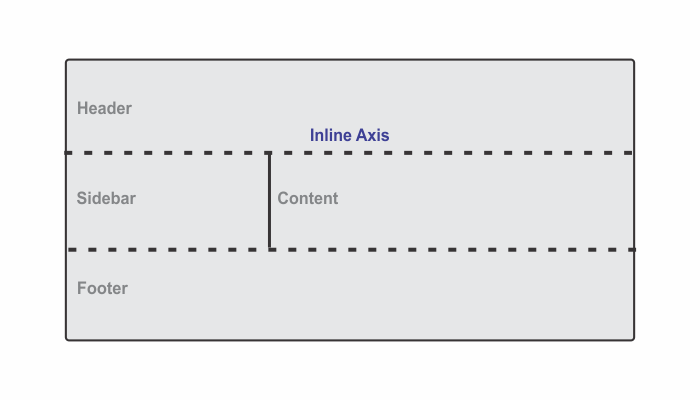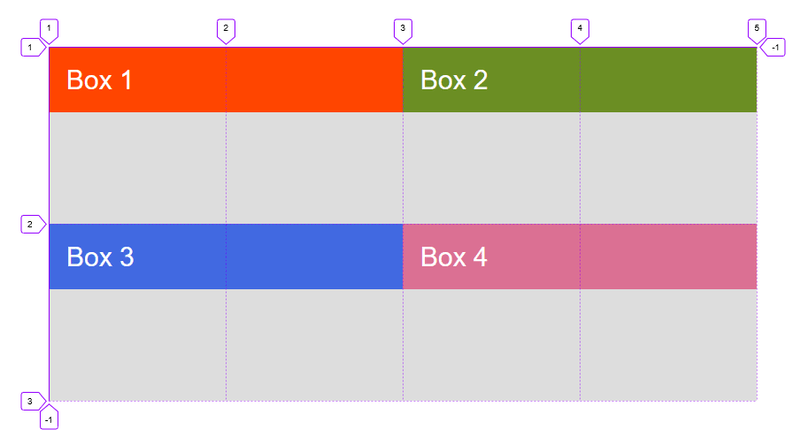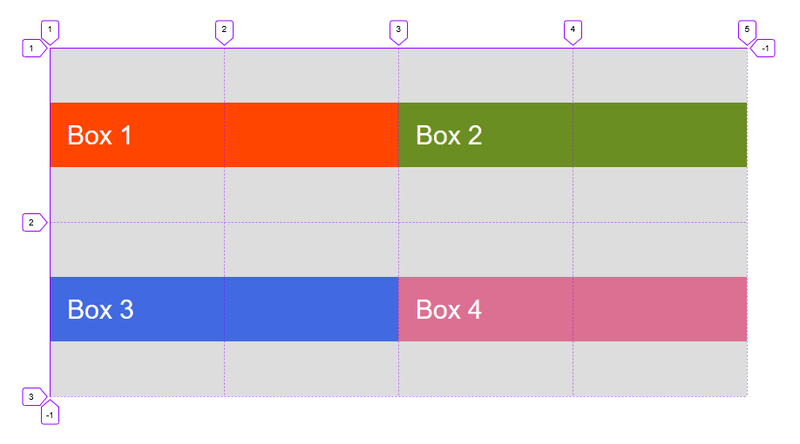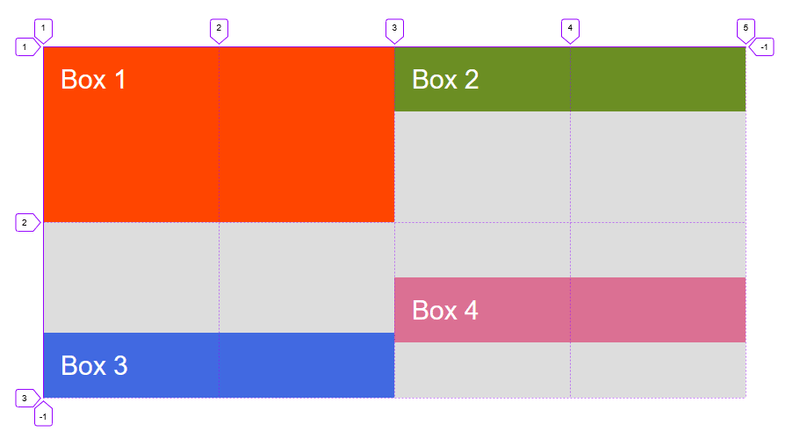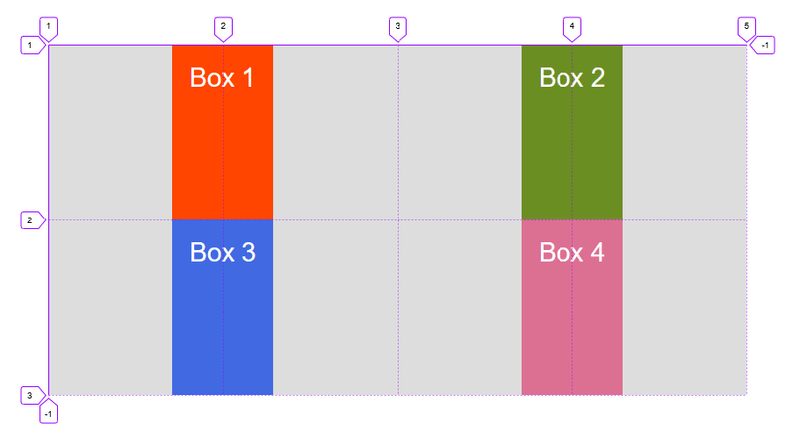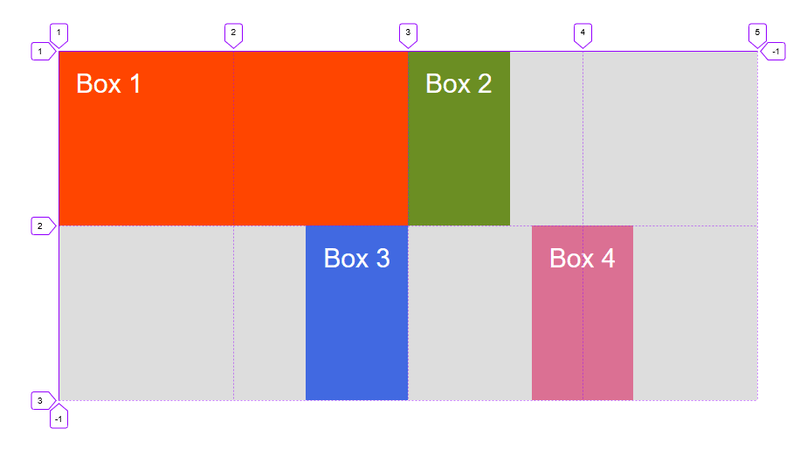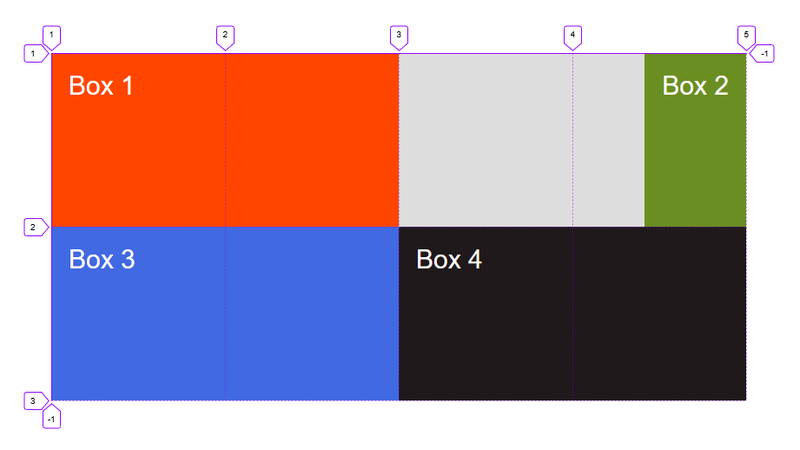CSS Grid - Box Alignment
By Hemanta Sundaray on 2021-11-12
Two axes of a grid layout
When working with grid layout, we can align things against two axes: block axis and inline axis.
Block axis
Inline axis
Aligning items on the block axis
Using align-items
We can use the align-items property on the grid container, to align items using one of the values:
- auto
- normal
- start
- end
- center
- stretch
- baseline
- first baseline
- last baseline
index.html
<div class="container">
<div class="box box-1">Box 1</div>
<div class="box box-2">Box 2</div>
<div class="box box-3">Box 3</div>
<div class="box box-4">Box 4</div>
</div>style.css
* {
padding: 0;
margin: 0;
box-sizing: border-box;
}
html {
font-size: 10px;
font-family: sans-serif;
}
.container {
width: 80rem;
height: 40rem;
background-color: #ddd;
margin: 40rem auto;
display: grid;
align-items: start;
}
.box {
padding: 2rem;
font-size: 3rem;
color: #fff;
}
.box-1 {
background-color: orangered;
grid-column: 1 / 3;
grid-row: 1;
}
.box-2 {
background-color: olivedrab;
grid-column: 3 / 5;
grid-row: 1;
}
.box-3 {
background-color: royalblue;
grid-column: 1 / 3;
grid-row: 2;
}
.box-4 {
background-color: palevioletred;
grid-column: 3 / 5;
grid-row: 2;
}style.css
.container {
width: 80rem;
height: 40rem;
background-color: #ddd;
margin: 40rem auto;
display: grid;
align-items: center;
}Using align-self
style.css
.container {
width: 80rem;
height: 40rem;
background-color: #ddd;
margin: 40rem auto;
display: grid;
}
.box {
padding: 2rem;
font-size: 3rem;
color: #fff;
}
.box-1 {
background-color: orangered;
grid-column: 1 / 3;
grid-row: 1;
}
.box-2 {
background-color: olivedrab;
grid-column: 3 / 5;
grid-row: 1;
align-self: start;
}
.box-3 {
background-color: royalblue;
grid-column: 1 / 3;
grid-row: 2;
align-self: end;
}
.box-4 {
background-color: palevioletred;
grid-column: 3 / 5;
grid-row: 2;
align-self: center;
}Note that the default behavior of
align-selfis to stretch.
Justifying items on the inline axis
Using justify-items
We can align items on the inline axis using the justify-items property. The values you can choose from are as follows:
- auto
- normal
- start
- end
- center
- stretch
- baseline
- first baseline
- last baseline
style.css
.container {
width: 80rem;
height: 40rem;
background-color: #ddd;
margin: 40rem auto;
display: grid;
justify-items: center;
}Using justify-self
style.css
.container {
width: 80rem;
height: 40rem;
background-color: #ddd;
margin: 40rem auto;
display: grid;
}
.box {
padding: 2rem;
font-size: 3rem;
color: #fff;
}
.box-1 {
background-color: orangered;
grid-column: 1 / 3;
grid-row: 1;
}
.box-2 {
background-color: olivedrab;
grid-column: 3 / 5;
grid-row: 1;
justify-self: start;
}
.box-3 {
background-color: royalblue;
grid-column: 1 / 3;
grid-row: 2;
justify-self: end;
}
.box-4 {
background-color: palevioletred;
grid-column: 3 / 5;
grid-row: 2;
justify-self: center;
}Aligning items using auto-margins
Another way to align items inside their area, is to use auto margins.
In the example below, we have given Box 2 a left margin of auto. We can see that the content is pushed over to the right side of the area.
style.css
.container {
width: 80rem;
height: 40rem;
background-color: #ddd;
margin: 40rem auto;
display: grid;
}
.box {
padding: 2rem;
font-size: 3rem;
color: #fff;
}
.box-1 {
background-color: orangered;
grid-column: 1 / 3;
grid-row: 1;
}
.box-2 {
background-color: olivedrab;
grid-column: 3 / 5;
grid-row: 1;
margin-left: auto;
}
.box-3 {
background-color: royalblue;
grid-column: 1 / 3;
grid-row: 2;
}
.box-4 {
background-color: rgb(31, 25, 27);
grid-column: 3 / 5;
grid-row: 2;
}