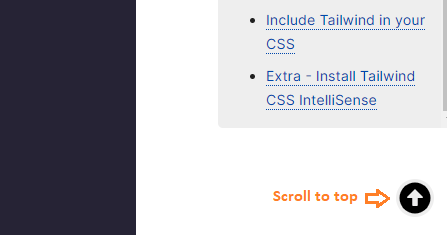Create a Scroll To Top Button In a React Application
By Hemanta Sundaray on 2021-11-27
I have a scroll to top feature implemented in my Gatsby blog (the one you are reading now).
When you scroll down a page by 800 pixels (from the top of the page), an icon animates into appearance, as shown below:
And when you click on the icon, you are scrolled back to the top of the page.
In this blog post, we are going to recreate this scroll to top feature for a React application.
Let's get started.
Create a folder named scroll on your desktop. Open the folder in Visual Studio Code and create a React project using the following command:
PS C:\Users\Delhivery\Desktop\scroll> npx create-react-app .We will also use the framer-motion library to add a subtle animation to the scroll to top icon. This is not required for the core feature though.
We will install framer-motion from npm:
PS C:\Users\Delhivery\Desktop\scroll> npm i framer-motionWe will use a Font Awesome arrow icon using Font Awesome’s official React component.
We need to install the following three packages:
PS C:\Users\Delhivery\Desktop\scroll> npm i @fortawesome/fontawesome-svg-core @fortawesome/free-solid-svg-icons @fortawesome/react-fontawesomeLearn more about using Font Awesome in React at the link here.
We have installed all the packages that we need.
Next, inside the src folder, create a folder named components, and inside the components folder, create a file named ScrollToTop.js.
import React, { useEffect, useState } from "react";
import { FontAwesomeIcon } from "@fortawesome/react-fontawesome";
import { faArrowAltCircleUp } from "@fortawesome/free-solid-svg-icons";
import { motion, AnimatePresence } from "framer-motion";
const scrollVariants = {
initial: { y: ".5rem", opacity: 0 },
animate: {
y: "0rem",
opacity: 1,
transition: {
duration: 0.5,
},
},
};
const ScrollToTop = () => {
const [isVisible, setIsVisible] = useState(false);
// Show button when page is scrolled upto given distance
const toggleVisibility = () => {
if (window.pageYOffset > 800) {
setIsVisible(true);
} else {
setIsVisible(false);
}
};
// Set the top coordinate to 0
// make scrolling smooth
const scrollToTop = () => {
window.scrollTo({
top: 0,
behavior: "smooth",
});
};
// the scroll event fires when the document view has been scrolled
useEffect(() => {
window.addEventListener("scroll", toggleVisibility);
}, []);
return (
<AnimatePresence>
{isVisible && (
<motion.button
className="scroll-to-top"
onClick={scrollToTop}
variants={scrollVariants}
initial="initial"
animate="animate"
exit="initial"
>
<FontAwesomeIcon icon={faArrowAltCircleUp} />
</motion.button>
)}
</AnimatePresence>
);
};
export default ScrollToTop;
pageYOffsetis aWindowproperty that returns the number of pixels the document is currently scrolled along the vertical axis (up or down).
window.scrollTo()scrolls to a particular set of coordinates in the document.
Next, update the App.js file as shown below:
import React from "react";
import ScrollToTop from "./components/ScrollToTop";
const App = () => {
return (
<>
<div className="page"></div>
<ScrollToTop />
</>
);
};
export default App;Now, add the following styles rules in index.css:
* {
padding: 0;
margin: 0;
box-sizing: border-box;
}
html {
font-size: 10px;
font-family: sans-serif;
}
.page {
width: 100%;
height: 200rem;
background-color: bisque;
}
.scroll-to-top {
position: fixed;
bottom: 1.5rem;
right: 1.5rem;
cursor: pointer;
background-color: transparent;
border: none;
font-size: 3rem;
}Start the server using the command npm run start and scroll down the page.
After you scroll down 800 pixels from the top of the page, you will see the scroll to top icon appear at the bottom right corner of the viewport.