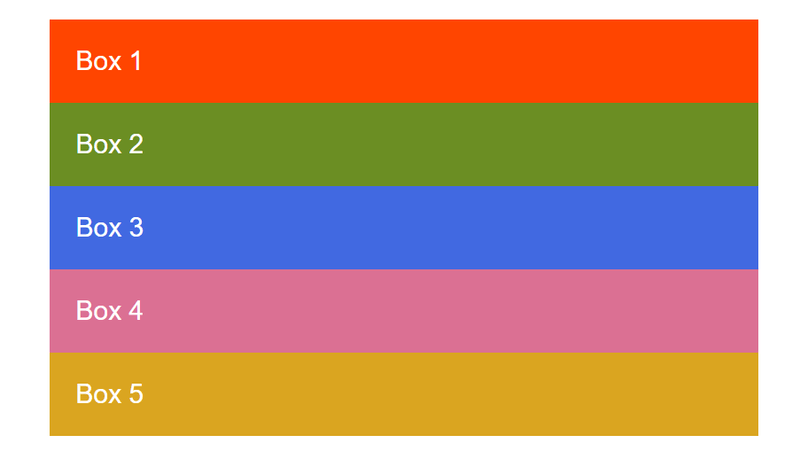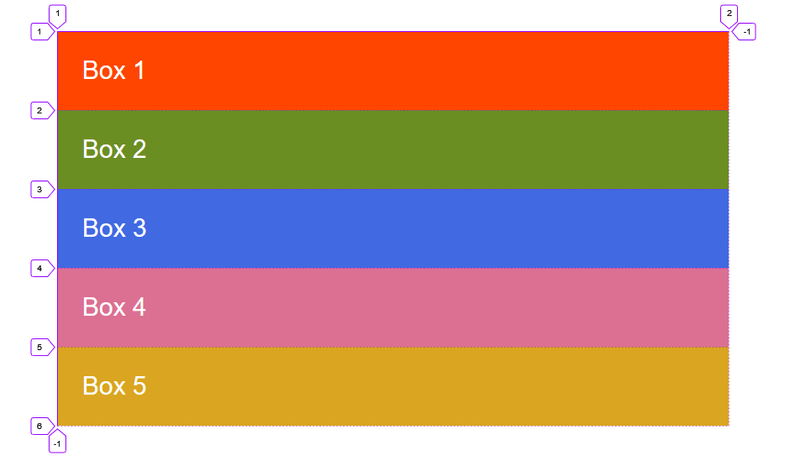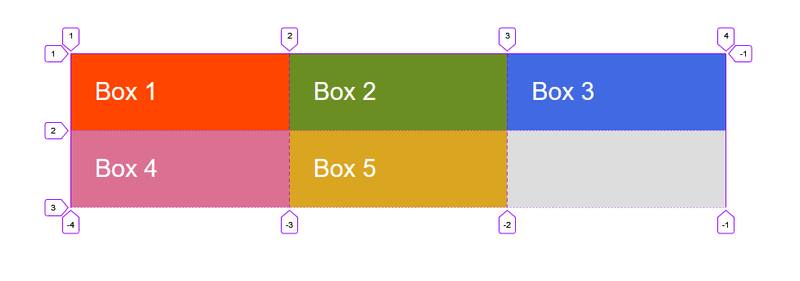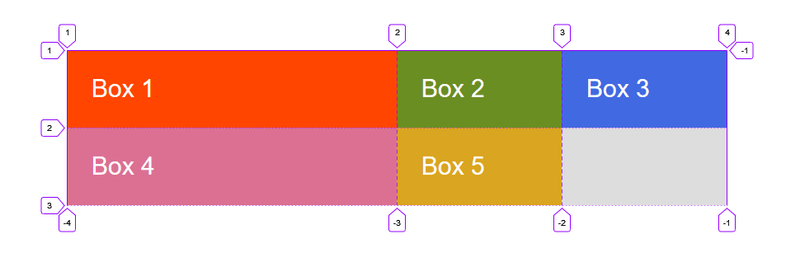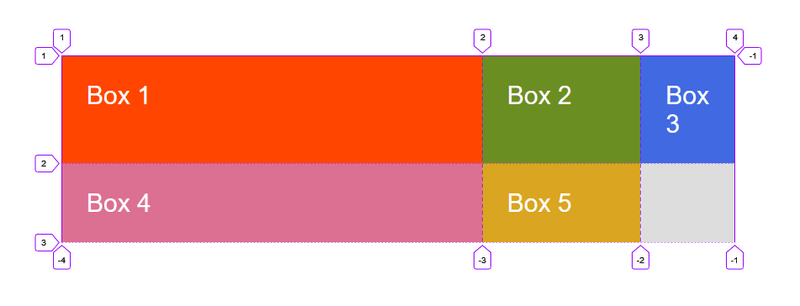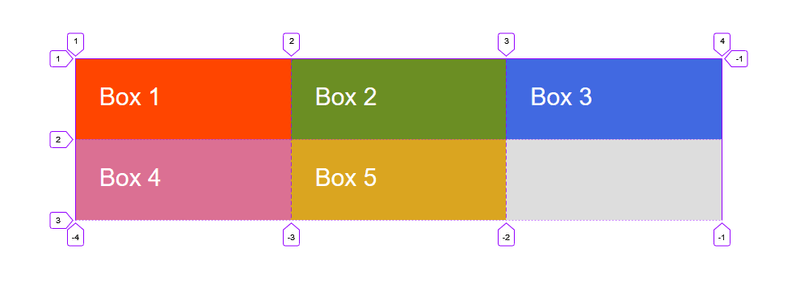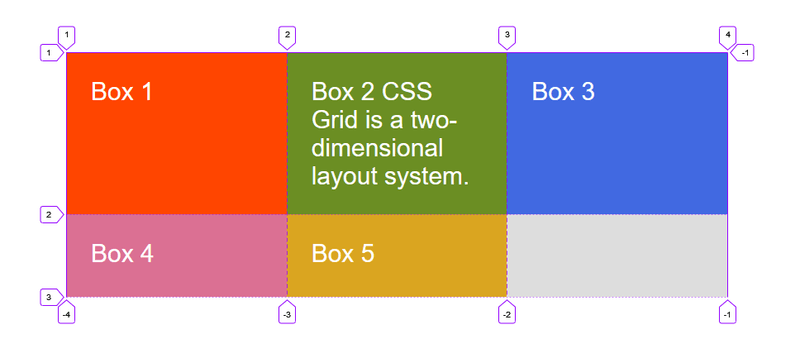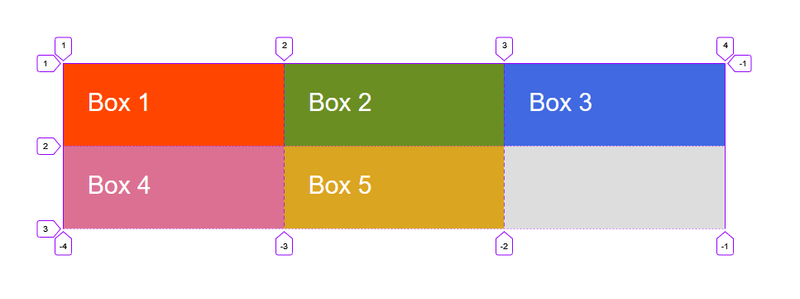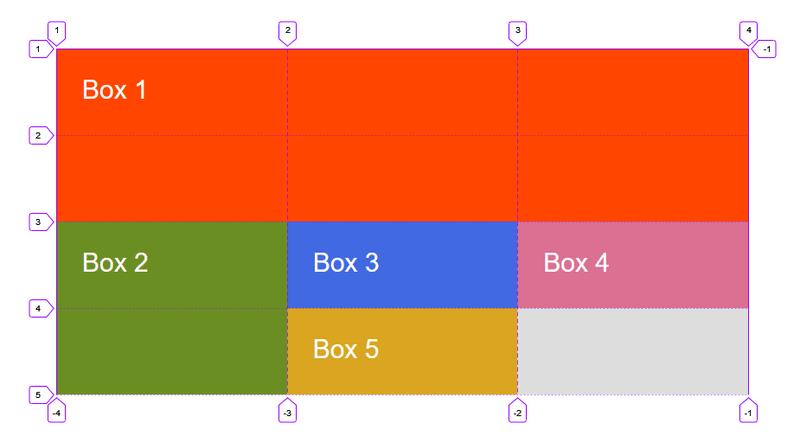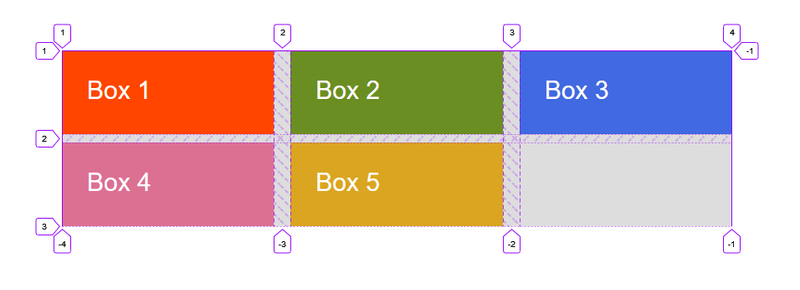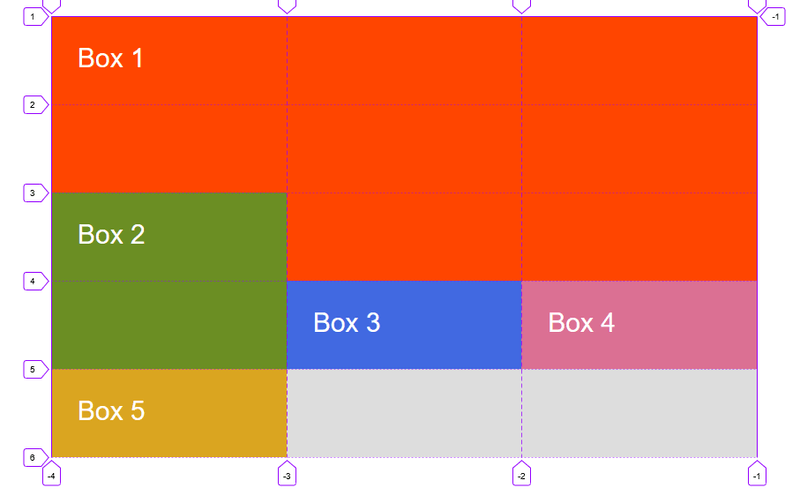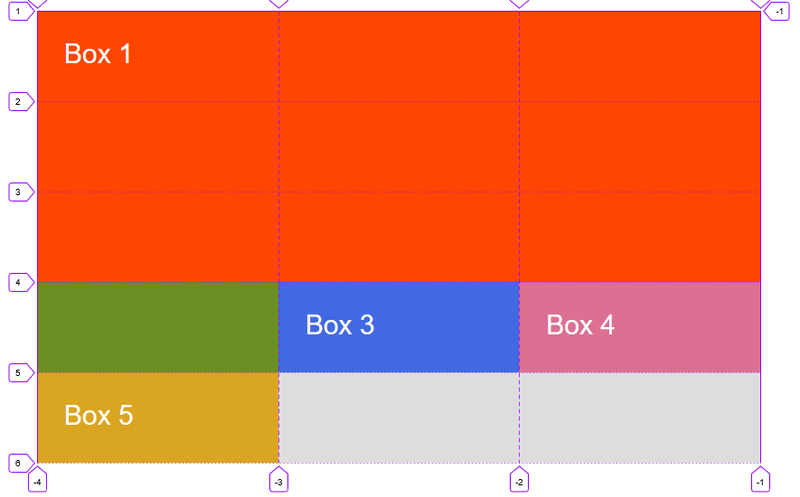An Introduction to CSS Grid
By Hemanta Sundaray on 2021-11-12
In this post, we are going to explore the basic concepts of CSS Grid.
<div class="container">
<div class="box box-1">Box 1</div>
<div class="box box-2">Box 2</div>
<div class="box box-3">Box 3</div>
<div class="box box-4">Box 4</div>
<div class="box box-5">Box 5</div>
</div>* {
padding: 0;
margin: 0;
box-sizing: border-box;
}
html {
font-size: 10px;
font-family: sans-serif;
}
.container {
width: 80rem;
background-color: #ddd;
margin: 40rem auto;
}
.box {
padding: 3rem;
font-size: 3rem;
color: #fff;
}
.box-1 {
background-color: orangered;
}
.box-2 {
background-color: olivedrab;
}
.box-3 {
background-color: royalblue;
}
.box-4 {
background-color: palevioletred;
}
.box-5 {
background-color: goldenrod;
}The Grid container
We can create a grid container by declaring display:grid on an element. As soon as we do this, all direct children of that element become grid items.
Let’s make .container a grid container.
.container {
width: 80rem;
background-color: #ddd;
margin: 40rem auto;
display: grid;
}All the direct children are now grid items. However, in the pic. above, we don’t see any difference to how these items are displayed before turning them into a grid. This is because grid has created a single column grid for the items.
Defining Grid tracks
We define tracks (rows and columns) on our grid with the grid-template-columns and grid-template-rows properties.
The fr unit
Tracks can be defined using any length unit.
The fr unit represents a fraction of the available space in the grid container.
Let’s create three equal width tracks that grow and shrink according to the available space.
.container {
width: 80rem;
background-color: #ddd;
margin: 40rem auto;
display: grid;
grid-template-columns: 1fr 1fr 1fr;
}repeat() notation
We can use the repeat() notation to repeat all or a section of the track listing.
The following grid definition
.container {
display: grid;
grid-template-columns: 1fr 1fr 1fr;
}can also be written as:
.container {
display: grid;
grid-template-columns: repeat(3, 1fr);
}Repeat notation can also be used for a part of the track listing. In the following example, we have created a grid with an initial 50rem track, then a repeating section of 2 1fr tracks.
.container {
display: grid;
grid-template-columns: 50rem repeat(2, 1fr);Creating unequal sizes
Below, we have created a track definition with a 2fr track, then two 1fr tracks.
The available space is split into four. Two parts are given to the first track and one part each to the next two tracks.
.container {
width: 80rem;
background-color: #ddd;
margin: 40rem auto;
display: grid;
grid-template-columns: 2fr 1fr 1fr;
}Mixing flexible & absolute sizes
In the code example below, we mix absolutely sized tracks with fr units. The first track is 50rem, so the fixed width is taken away from the available space. The remaining space is divided into three and assigned in proportion to the two flexible tracks.
.container {
width: 80rem;
background-color: #ddd;
margin: 40rem auto;
display: grid;
grid-template-columns: 50rem 2fr 1fr;
}The implicit & explicit grid
When creating our example grid, we specifically defined our column tracks with the grid-template-columns property, but the grid also created rows on its own. These rows are part of the implicit grid.
If we place something outside of the defined grid - or due to the amount of content, more grid tracks are needed - then the grid creates rows and columns in the implicit grid. The size of these tracks will be based on the content that is inside them.
We can define sizes for tracks created in the implicit grid with the grid-auto-rows and grid-auto-columns properties.
In the example below, we use grid-auto-rows to ensure that tracks created in the implicit grid are 10rem tall.
.container {
width: 80rem;
background-color: #ddd;
margin: 40rem auto;
display: grid;
grid-template-columns: repeat(3, 1fr);
grid-auto-rows: 10rem;
}Track sizing & minmax()
When setting up an explicit grid or defining the size for automatically created rows or columns we may want to give tracks a minimum size, but also ensure they expand to fit any content that is added.
We can achieve this with the minmax() function.
In the example below, we have used minmax() in the value of grid-auto-rows. This means automatically created rows will be a minimum 10rem tall and a maximum of auto, which means that the size will look at the content size and will stretch to give space for the tallest item in a cell, in this row.
<div class="container">
<div class="box box-1">Box 1</div>
<div class="box box-2">Box 2 CSS Grid is a two-dimensional layout system.</div>
<div class="box box-3">Box 3</div>
<div class="box box-4">Box 4</div>
<div class="box box-5">Box 5</div>
</div>.container {
width: 80rem;
background-color: #ddd;
margin: 40rem auto;
display: grid;
grid-template-columns: repeat(3, 1fr);
grid-auto-rows: minmax(10rem, auto);
}Positioning items against Grid lines
When we define a grid, the Grid gives us numbered lines to use when positioning items.
In our Grid below, we have 4 column lines (3 column, 2 row grid).
<div class="container">
<div class="box box-1">Box 1</div>
<div class="box box-2">Box 2</div>
<div class="box box-3">Box 3</div>
<div class="box box-4">Box 4</div>
<div class="box box-5">Box 5</div>
</div>.container {
width: 80rem;
background-color: #ddd;
margin: 40rem auto;
display: grid;
grid-template-columns: repeat(3, 1fr);
grid-auto-rows: minmax(10rem, auto);
}In the following example, we have used grid-row & grid-column properties for placing items on the grid.
-
The value before the forward slash character (/) is the start line and the value after, the end line.
-
We can omit the end value if the area only spans 1 track.
.container {
width: 80rem;
background-color: #ddd;
margin: 40rem auto;
display: grid;
grid-template-columns: repeat(3, 1fr);
grid-auto-rows: minmax(10rem, auto);
}
.box {
padding: 3rem;
font-size: 3rem;
color: #fff;
}
.box-1 {
background-color: orangered;
grid-column: 1 / 4;
grid-row: 1 / 3;
}
.box-2 {
background-color: olivedrab;
grid-column: 1;
grid-row: 3 / 5;
}Grid gutter
Gutters or alleys between grids can be created using the column-gap & row-gap properties, or the shorthand gap.
In the example below, we have created a 2rem gap between columns and a 1rem gap between rows.
.container {
width: 80rem;
background-color: #ddd;
margin: 40rem auto;
display: grid;
grid-template-columns: repeat(3, 1fr);
grid-auto-rows: minmax(10rem, auto);
column-gap: 2rem;
row-gap: 1rem;
}Layering items with z-index
We can use the z-index property to control the order in which overlapping items stack.
.container {
width: 80rem;
background-color: #ddd;
margin: 40rem auto;
display: grid;
grid-template-columns: repeat(3, 1fr);
grid-auto-rows: minmax(10rem, auto);
}
.box {
padding: 3rem;
font-size: 3rem;
color: #fff;
}
.box-1 {
background-color: orangered;
grid-column: 1 / -1;
grid-row: 1 / 4;
}
.box-2 {
background-color: olivedrab;
grid-column: 1;
grid-row: 3 / 5;
}We can see above that Box 2 overlaps Box 1. Box 2 displays on top as it comes later in the source order.
We can cause Box 1 to display on top by giving it a higher z-index than Box 2.
.box-1 {
background-color: orangered;
grid-column: 1 / -1;
grid-row: 1 / 4;
z-index: 2;
}
.box-2 {
background-color: olivedrab;
grid-column: 1;
grid-row: 3 / 5;
z-index: 1;
}