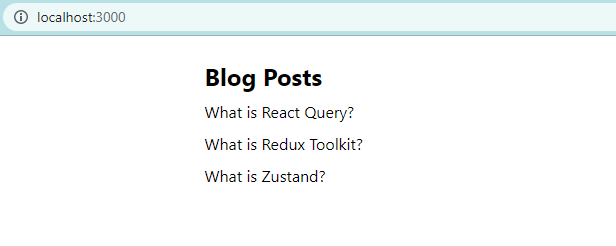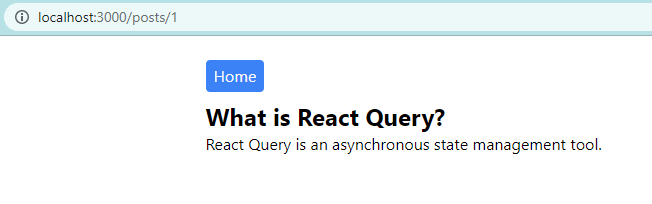A Complete Guide to Mutations in React Query - Part 2 - Fetching Data Using the useQuery Hook
By Hemanta Sundaray on 2022-09-13
This blog post is part of a series. You must complete part-1 before continuing here.
We have a list of blog posts available at the http://localhost:5000/posts endpoint. We will fetch those posts and display them in a Posts page using React Query’s useQuery hook.
Before we can use useQuery, we will have to create a query client and provide that client to our <App /> component.
Add the following highlighted code snippets in the index.js file:
import React from "react";
import ReactDOM from "react-dom/client";
import "./index.css";
import App from "./App";
import { QueryClient, QueryClientProvider } from "@tanstack/react-query";
const queryClient = new QueryClient();
const root = ReactDOM.createRoot(document.getElementById("root"));
root.render(
<React.StrictMode>
<QueryClientProvider client={queryClient}>
<App />
</QueryClientProvider>
</React.StrictMode>
);Next, inside the src folder, create a components folder & inside the components folder, create a file named Posts.js.
Copy & paste the following code snippet in the Posts.js file.
import React from "react";
import { useQuery } from "@tanstack/react-query";
import axios from "axios";
const Posts = () => {
const {
isLoading,
isError,
error,
data: posts,
} = useQuery(["posts"], async () => {
const { data } = await axios.get(`http://localhost:5000/posts`);
return data;
});
return (
<div className="w-1/2 m-auto mt-6">
<h1 className="text-2xl font-bold mb-2">Blog Posts</h1>
{isLoading ? (
<p>Loading...</p>
) : isError ? (
<p>{error.message}</p>
) : (
posts.map(({ id, title }) => (
<h1 key={id} className="mb-2">
{title}
</h1>
))
)}
</div>
);
};
export default Posts;The first argument to useQuery is a unique key (posts) for the query. Note that the query key is inside an array - [posts]. This means that the query inside the <Posts /> component is tied to the posts key, which will be used for refetching, caching and sharing the query throughout the application.
The second argument to useQuery is a query function that returns a promise that resolves the data or throws an error. If the quey function throws an error, it is available as error.message.
The query function is where we have made a HTTP GET request to the http://localhost:5000/posts API endpoint using axios (an HTTP client).
Note that React Query does not invoke the query function on every rerender.
The query result returned by useQuery contains all the information about the query.
When we make an API call, we can view its progress as follows:
- The request is in progress. This is when we show a loader/spinner to the user.
- The request succeeds. We get the data we need.
- The request fails. We show the error message.
For most queries, it's usually sufficient to check for the isLoading state, then the isError state, then finally, assume that the data is available and render the successful state.
We have destructured isLoading, isError, error and data properties from the object returned by the useQuery hook. Note that we have renamed the data property to posts.
Then, if isLoading is true, we show the text Loading…; if isError is true, we show the error message, else, we map through the posts array and show the post titles.
Let’s render the <Posts /> component on the root (/) route.
Add the highlighted code snippets in the index.js file.
import React from "react";
import ReactDOM from "react-dom/client";
import "./index.css";
import App from "./App";
import { BrowserRouter as Router } from "react-router-dom";
import { QueryClient, QueryClientProvider } from "@tanstack/react-query";
const queryClient = new QueryClient();
const root = ReactDOM.createRoot(document.getElementById("root"));
root.render(
<React.StrictMode>
<Router>
<QueryClientProvider client={queryClient}>
<App />
</QueryClientProvider>
</Router>
</React.StrictMode>
);Then, copy and paste the following code snippet in the App.js file.
import React from "react"
import { Routes, Route } from "react-router-dom"
import Posts from "./components/Posts"
const App = () => {
return (
<Routes>
<Route path="/" element={<Posts />} />
</Routes>
)
}
export default AppNow, start the server with the command npm start and you should see the following result:
We have successfully fetched the blog posts from a fake REST API endpoint and displayed it in the <Posts /> component, in just a few lines of code. This is the beauty of React Query.
Everything is working as expected; however, there is one improvement we can make to our code. Notice that the <Posts /> component holds the UI logic as well as the data fetching logic. It’s always better to keep the UI & data fetching logic separate. So, we will encapsulate the data fetching logic in a custom hook.
In the components folder, make a file named postHooks.js. Copy and paste the following code snippet in the postHooks.js file.
import { useQuery } from "@tanstack/react-query";
import axios from "axios";
export const useGetPosts = () => {
return useQuery(["posts"], async () => {
const { data } = await axios.get(`http://localhost:5000/posts`);
return data;
});
};Note that, as a convention, the name of custom hooks should start with the word
use, so that we can tell at a glance that the rules of hooks apply to them. Otherwise, custom hooks don’t have a specific signature. It’s up to the developer to decide what arguments they take and if they should return anything.
Next, let’s import and use the useGetPosts custom hook in the Posts.js file.
The updated Posts.js file is as shown below:
import React from "react";
import { useGetPosts } from "./postHooks";
const Posts = () => {
const { isLoading, isError, error, data: posts } = useGetPosts();
return (
<div className="w-1/2 m-auto mt-6">
<h1 className="text-2xl font-bold mb-2">Blog Posts</h1>
{isLoading ? (
<p>Loading...</p>
) : isError ? (
<p>{error.message}</p>
) : (
posts.map(({ id, title }) => (
<h1 key={id} className="mb-2">
{title}
</h1>
))
)}
</div>
);
};
export default Posts;The benefit of creating a custom hook is that we don’t have to repeat the data fetching logic in any component that requires to render the list of blog posts. All we need to do is to import and use the useGetPosts() hook.
Next, we will implement a functionality wherein when we click on the title of a blog post, we should be diected to a page that displays both the title and body of the post.
Update the Posts.js file by adding the following highlighted code snippets:
import React from "react";
import { Link } from "react-router-dom";
import { useGetPosts } from "./postHooks";
const Posts = () => {
const { isLoading, isError, error, data: posts } = useGetPosts();
return (
<div className="w-1/2 m-auto mt-6">
<h1 className="text-2xl font-bold mb-2">Blog Posts</h1>
{isLoading ? (
<p>Loading...</p>
) : isError ? (
<p>{error.message}</p>
) : (
posts.map(({ id, title }) => (
<Link key={id} to={`/posts/${id}`}>
<h1>{title}</h1>
</Link>
))
)}
</div>
);
};
export default Posts;Then, add the highlighted code snippet in the App.js file.
import React from "react"
import { Routes, Route } from "react-router-dom"
import Posts from "./components/Posts"
import SinglePost from "./components/SinglePost"
const App = () => {
return (
<Routes>
<Route path="/" element={<Posts />} />
<Route path="/posts/:id" element={<SinglePost />} />
</Routes>
)
}
export default AppNext, inside the components folder, create a file named SinglePost.js, and copy and paste the following code snippet in the file.
import React from "react";
import { Link, useParams } from "react-router-dom";
import { useQuery } from "@tanstack/react-query";
import axios from "axios";
const SinglePost = () => {
const { id } = useParams();
const {
data: post,
error,
isError,
isLoading,
} = useQuery(["posts", id], async () => {
const { data } = await axios.get(`http://localhost:5000/posts/${id}`);
return data;
});
return (
<div className="w-1/2 m-auto mt-6">
<Link to="/">
<button className="bg-blue-500 text-gray-50 mb-2 px-2 py-1 rounded hover:bg-blue-600">
Home
</button>
</Link>
<div>
{isLoading ? (
<p>Loading..</p>
) : isError ? (
<p>{error.message}</p>
) : (
<article>
<h1 className="text-2xl font-bold">{post.title}</h1>
<p>{post.body}</p>
</article>
)}
</div>
</div>
);
};
export default SinglePost;Since query keys uniquely describe the data they are fetching, they should include any variables we use in your query function that change. In our case, id changes whenever we click on different blog posts. This is why we have included the id variable in our query key (["posts", id]).
More importantly, whenever the query key changes, React Query will trigger a refetch. You can think of the query key as the dependency array of the useEffect hook.
Now, whenever we click on the title of a blog post, the <SinglePost /> component renders and we see the details of the post.
Next, we should extract the data fetching logic inside the <SinglePost /> component to a custom hook, like the way we did for the Posts page. This way, all our data fetching logic will be managed in a centralized location: the postHooks.js file.
Add the highlighted code snippets in the postHooks.js file:
import { useQuery } from "@tanstack/react-query"
import axios from "axios"
export const useGetPosts = () => {
return useQuery(["posts"], async () => {
const { data } = await axios.get(`http://localhost:5000/posts`)
return data
})
}
export const useGetSinglePostById = id => {
return useQuery(["posts", id], async () => {
const { data } = await axios.get(`http://localhost:5000/posts/${id}`)
return data
})
}The updated SinglePost.js file looks like the following:
import React from "react";
import { Link, useParams } from "react-router-dom";
import { useGetSinglePostById } from "./postHooks";
const SinglePost = () => {
const { id } = useParams();
const { data: post, error, isError, isLoading } = useGetSinglePostById(id);
return (
<div className="w-1/2 m-auto mt-6">
<Link to="/">
<button className="bg-blue-500 text-gray-50 mb-2 px-2 py-1 rounded hover:bg-blue-600">
Home
</button>
</Link>
<div>
{isLoading ? (
<p>Loading..</p>
) : isError ? (
<p>{error.message}</p>
) : (
<article>
<h1 className="text-2xl font-bold">{post.title}</h1>
<p>{post.body}</p>
</article>
)}
</div>
</div>
);
};
export default SinglePost;In part-3, we will turn our attention to data mutation using the useMutation hook.