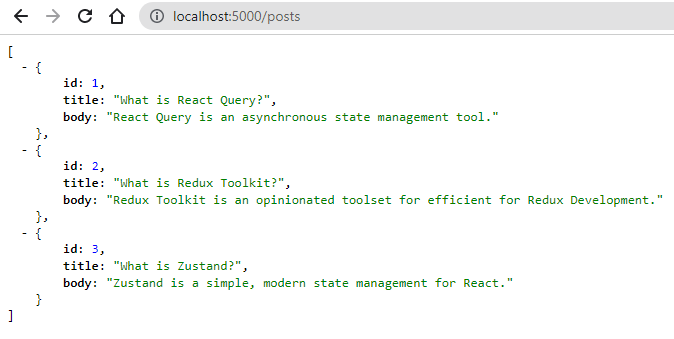A Complete Guide to Mutations in React Query - Part 1 - Project Set Up
By Hemanta Sundaray on 2022-09-12
React Query is a server-state management library. The word server state refers to the data stored on a server.
In a typical React app, the client fulfills its data requirement by making HTTP requests to a server. Most often, the client carries out four basic operations: Create, Read, Update & Delete (CRUD).
To read data, React Query provides the useQuery hook.
Learn how to read data from a server using React Query in my blog post here.
To create, update & delete (in other words, mutate) data, React Query provides the useMutation hook. The word mutation means to make modifications, which is exactly what we do when we create, update or delete resources on the server, hence the name useMutation.
In this multi-part blog post, we will focus exclusively on data mutation using the useMutation hook.
First, let’s set up our project.
Create a React project inside a folder named react-query-mutation using the following command:
PS C:\Users\Delhivery\Desktop\react-query-mutation> npx create-react-app .Next, install the following libraries:
- React Query
- Axios (HTTP client)
- Formik (Form library for React)
- Yup (Form validation)
- React Router (a routing library)
using the command:
PS C:\Users\Delhivery\Desktop\react-query-mutation> npm i @tanstack/react-query react-router-dom axios formik yupNow, let’s set up Tailwind CSS.
Learn more about setting up Tailwind CSS in a React project in my blog post here
Install Tailwind CSS and its peer dependencies using the following command:
PS C:\Users\Delhivery\Desktop\react-query-mutation> npm install -D tailwindcss postcss autoprefixerNext, run the following command to generate both tailwind.config.js and postcss.config.js.
PS C:\Users\Delhivery\Desktop\react-query-mutation> npx tailwindcss init -pIn the tailwind.config.js file, copy and paste the following code snippet:
module.exports = {
content: ["./src/**/*.{js,jsx,ts,tsx}"],
theme: {
extend: {},
},
plugins: [],
}Now, it’s time to include Tailwind CSS in our CSS. Open the ./src/index.css file that Create React App generates for us by default and use the @tailwind directive to include Tailwind’s base, components, and utilities styles, replacing the original file contents:
@tailwind base;
@tailwind components;
@tailwind utilities;Tailwind will swap these directives out at build-time with all of the styles it generates based on your configured design system.
We are almost ready. The only thing pending is a backend.
For our demo project, we will use json-server to create a fake REST API. json-server is easy to set up and will help us get started quickly without us spinning up a full-fledged Node.js server and a MongoDB database.
Install json-server with the following command:
PS C:\Users\Delhivery\Desktop\react-query-mutation> npm i json-serverNext, we will create a data source (some blog posts) in a JSON file. Create a db.json file in the react-query-mutation folder with the following data:
{
"posts": [
{"id" : 1, "title": "What is React Query?", "body":"React Query is an asynchronous state management tool."},
{"id" : 2, "title": "What is Redux Toolkit?", "body":"Redux Toolkit is an opinionated toolset for efficient for Redux Development."},
{"id" : 3, "title": "What is Zustand?", "body":"Zustand is a simple, modern state management for React."}
]
}Whenever we will make any POST, PUT or DELETE request to create, update or delete a blog post, the changes will be automatically saved to db.json.
important: Make sure to create the
db.jsonfile in the root project folder. In our case, this will be thereact-query-mutationfolder.
Learn more about the JSON data format in my blog post here.
Thereafter, add the following highlighted code snippet in your package.json file.
"scripts": {
"start": "react-scripts start",
"build": "react-scripts build",
"test": "react-scripts test",
"eject": "react-scripts eject",
"server": "json-server --watch db.json --port 5000"
}The --watch flag means that json-server will watch for changes in the db.json file and will refresh automatically.
Let’s start the JSON server with the command npm run server.
Now go to localhost:5000/posts and you should see a list of blog posts that are there in the db.json file.
In part-2, we will fetch the blog posts by making a GET request to the localhost:5000/posts end point using React Query and display them in a Posts page.